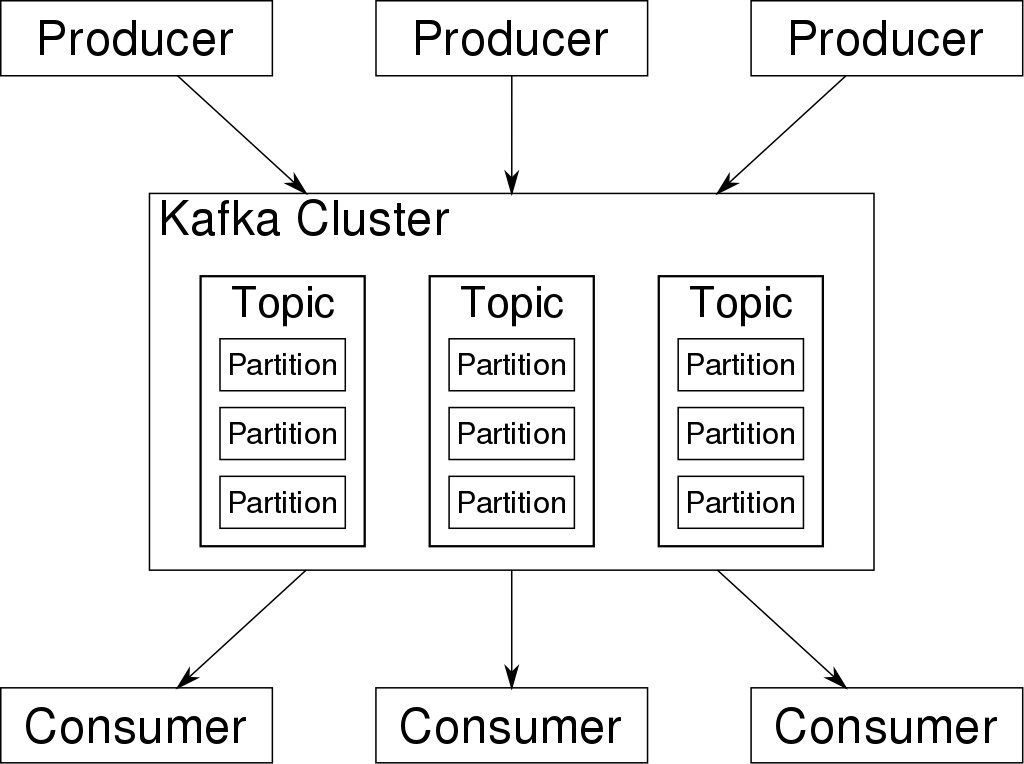
Configuring Apache Kafka Server
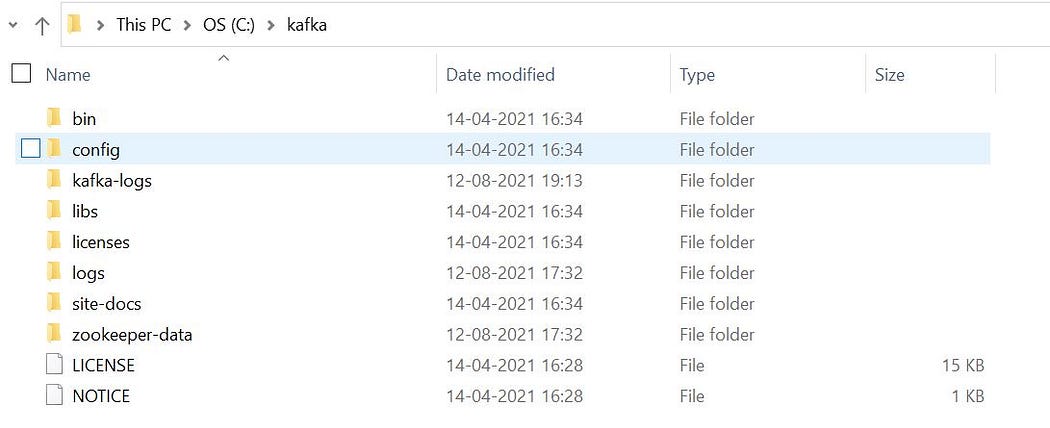
Now, we need to create kafka-logs and zookeeper-data folders and then edit the directory paths in zookeeper.properties and server.properties as shown below. This is done to store log files otherwise they will get stored in default tmp folder.


Also, you need to add listeners=PLAINTEXT://localhost:9092 otherwise the connection will not be established and a warning will be displayed.
WARN Connection to node 0 could not be established. Broker may not be available. (org.apache.kafka.clients.NetworkClient)

In this post, we are using .bat files to run the server on windows platform. You can use .sh files if you are running the server on linux/unix platform.
Spring Boot with Apache Kafka Producer
Now, we are going to learn how to use Spring Boot application to publish messages on Kafka topic. Open https://start.spring.io/ and add the configurations as mentioned in the image below. Here, we have added two dependencies Spring for Apache Kafka and Spring Web. Generate the jar to download the zip folder.
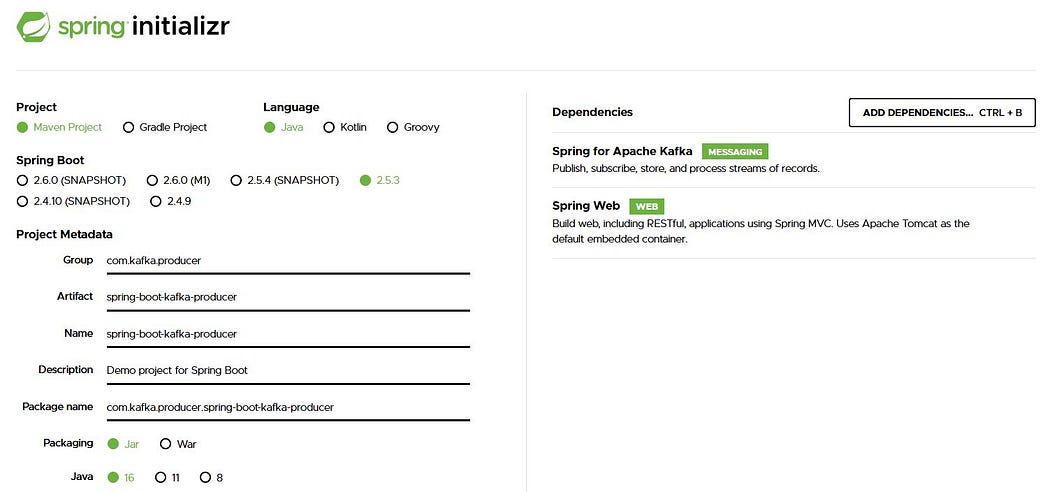
Extract the zip folder and import the maven project in Eclipse IDE or IntelliJ IDEA. We are using Eclipse IDE here. In the pom.xml file you can verify the dependencies.
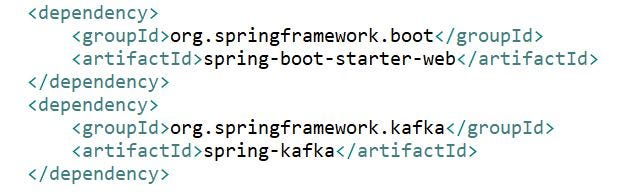
In, application.properties set server.port=8080
Now, create a user resource to post the messages for kafka consumer. Here, we have created a user with Name, Department and ID. A simple string message can also be used.
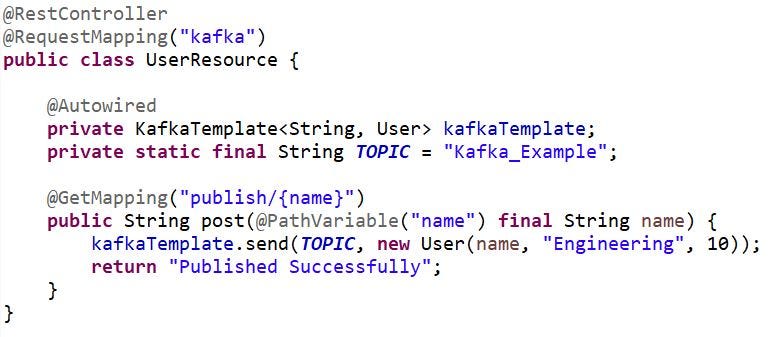
We need to start the Apache Kafka server before triggering our Spring Boot application. Apache Kafka contains zookeeper. It serves as the coordination interface between the Kafka broker and consumers. Zookeeper keeps track of status of the Kafka cluster nodes and it also keeps track of Kafka topics, partitions etc. In production, you might need to setup zookeeper separately. But here, we are using the zookeeper which comes with Apache Kafka.
Run C:\kafka>.\bin\windows\zookeeper-server-start.bat .\config\zookeeper.properties
Run C:\kafka>.\bin\windows\zookeeper-server-start.bat .\config\zookeeper.properties on command prompt. This will start the zookeeper service on port 2181.
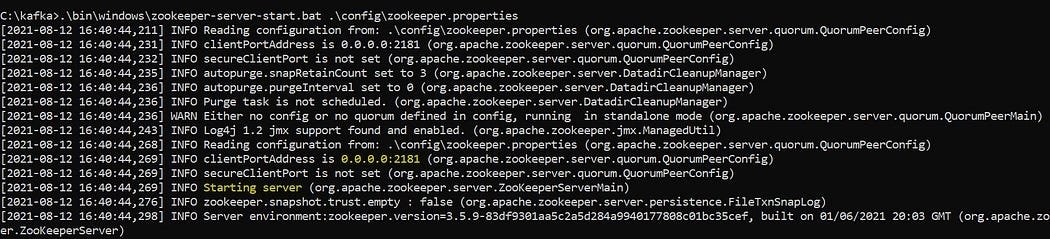
Open new command prompt terminal and run C:\kafka>.\bin\windows\kafka-server-start.bat .\config\server.properties to start Apache Kafka server.
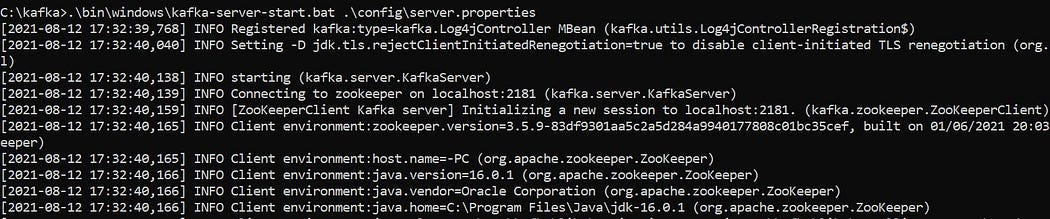
Now, open another terminal to receive messages in kafka consumer console.
The below command creates a topic called Kafka_Example with single topic and only one replica :
C:\kafka>.\bin\windows\kafka-topics.bat — create — zookeeper localhost:2181 — replication-factor 1 — partitions 1 — topic Kafka_Example

Kafka also provides a command-line consumer client for message consumption. The following command is used to start the console-based consumer :
C:\kafka>.\bin\windows\kafka-console-consumer.bat — bootstrap-server localhost:9092 — topic Kafka_Example — from-beginning
Now publish the user name on localhost then you can observe that Kafka consumer console displaying the details of those user.
http://localhost:8080/kafka/publish/Maria
http://localhost:8080/kafka/publish/John

Spring Boot with Apache Kafka Consumer
Now, we will see how to use Spring Boot application to consume messages from a Kafka topic. We need to create another project for consumer. The same way we created for producer.
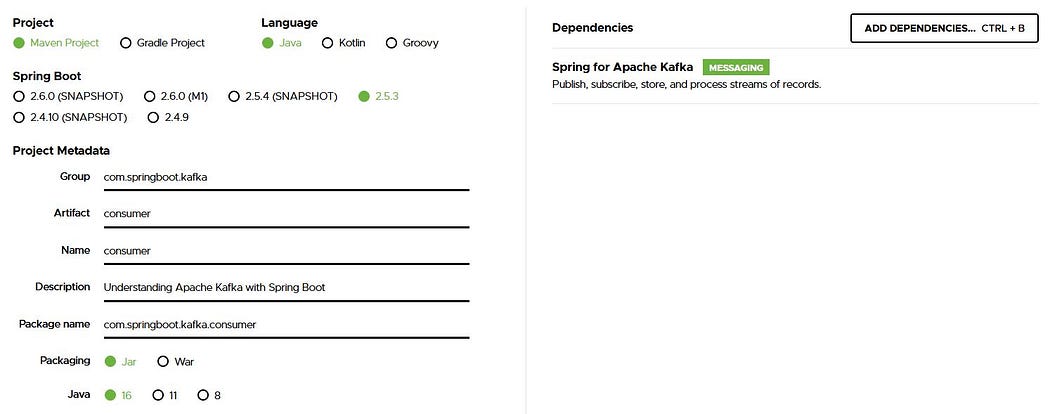
After creating and setting up the project in Eclipse. Here, I have created a sample Kafka configuration file which sends messages in String.
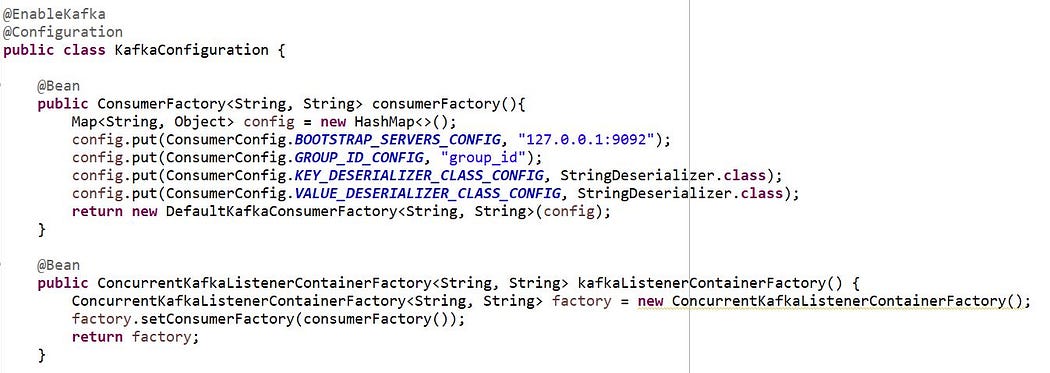
KafkaConsumer is used to read data from Kafka server.
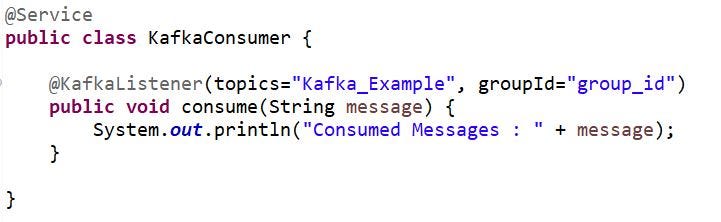
Now, kick start your spring boot application and then start zookeeper and Kafka server in separate command prompt. As we have already created a Kafka topic Kafka_Example. We need not create this topic again. But if you are using a new Kafka topic then a new topic has to be created.
Kafka provides users with a command-line producer client that accepts inputs from the command line and publishes them as a message to the Kafka cluster. By default each new line entered is considered as a new message. The following command is used for starting the console-based producer for sending messages :

Now, after running Kafka console producer in separate command prompt, the messages can be published. These messages are then consumed in our spring boot application.

This is how Spring Boot application reads data from Apache Kafka.

Post a Comment